You can subscribe to any of the event calendars published on the web and see the events posted to them in your Google Calendar. Follow these steps to subscribe to a sample calendar:
Navigate to the calendar of interest to you and click on the Subscribe icon in the upper right corner:

Make sure that your browser allows pop-ups. You should see a new window open. Select the iCalendar Subscribe radio button and copy the link listed in the section that opens. Once you copied the link, you may close this window.
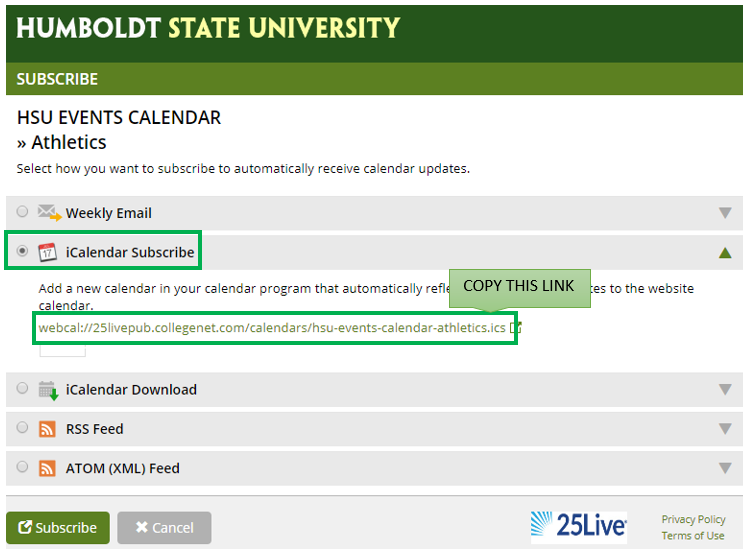
Next, navigate to your Google Calendar. In the right side column, locate the Add a coworker's calendars field and click on the plus sign to the right of it:
![]()
then select From URL option:
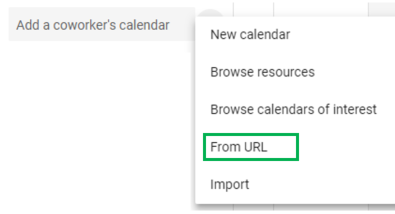
On the From URL page, in the URL of calendar field, paste the calendar link copied in step 2 of these instructions. Decide if you wish for this new calendar to be publicly accessible and check the box (or not). Next, click on the Add Calendar button.
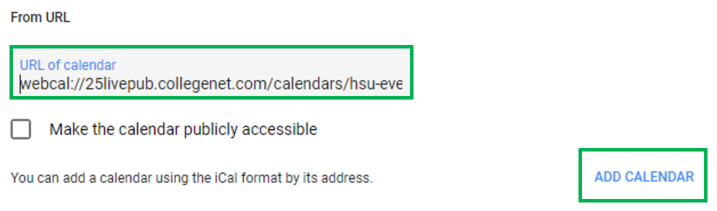
You can now see the new calendar in your Google Calendar, Other calendars section. Notice that this is a view-only calendar. You can copy events from this calendar to your own calendar, then edit them, set notifications, etc.