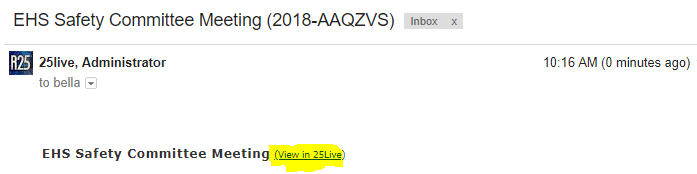If you have not yet logged out:
1.
In the upper right corner of the page, locate the Recently Viewed drop-down menu. Click on it and scroll down until you find your reservation.
PRO-TIP: You can also use the Recently Viewed menu to find previously accessed locations, resources, and organizations.
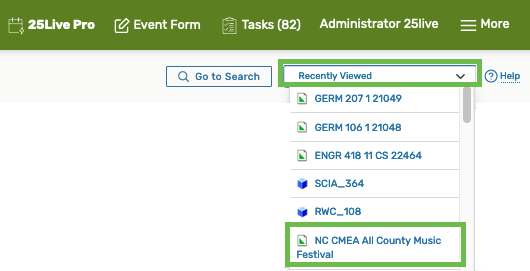
If you logged out, follow the steps below:
2.
Use the Quick Search – Search Events section on your 25Live home page to locate your event by searching for any of the words used in its name or title.
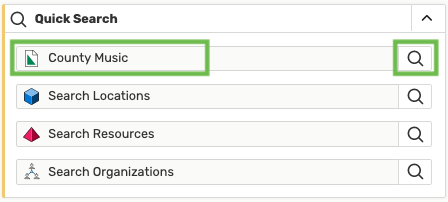
Find your event in the search results and click on the event Name to view its details.
PRO TIP: You can also right-click on the event name to quickly edit, copy, or email the event.

What to do if your event is not showing up in the search results at all?
Double-check the event name/title spelling. If that doesn't work, switch to All Dates view which will also show you past events:
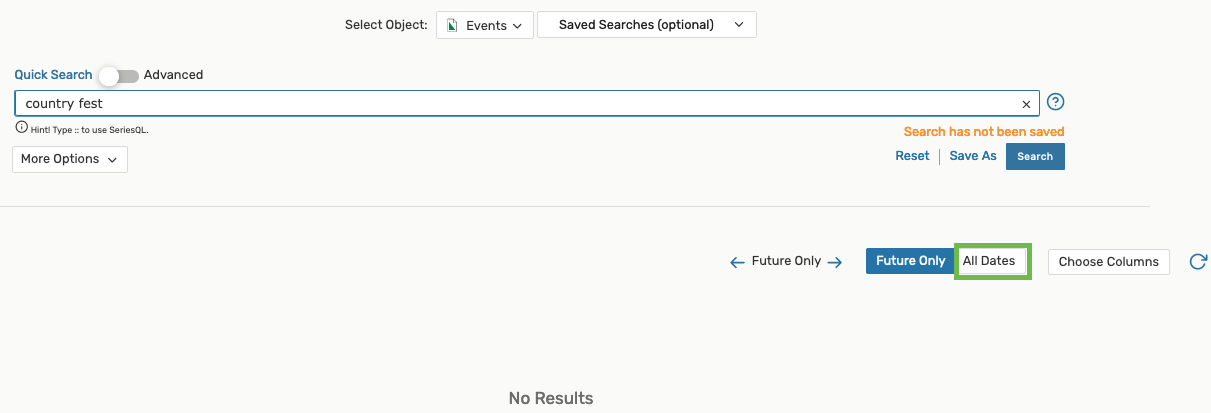
If you are looking at your search results in a Calendar view, try adjusting the date range or the number of weeks you are viewing.

3.
Use the Quick Search – Search Locations section to find the room you requested, then navigate to the date you selected. If your room request was approved, your event should be on the room’s schedule.
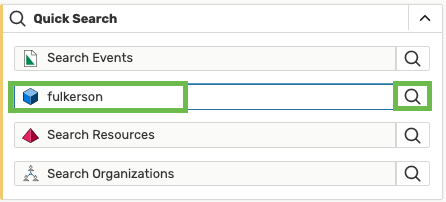
Click on the name of the location you have reserved in the search results:

Click on the Availability (Weekly) tab, then select the week during which the event you are looking for is taking place. Next, click on the name of your event to see more details:
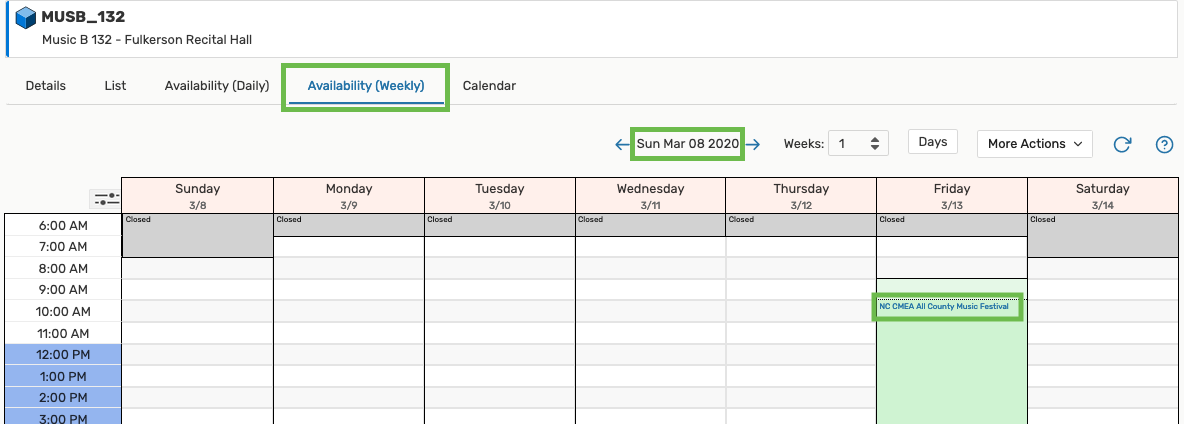
4.
If you received a confirmation email – follow the link in your email to navigate to your event.