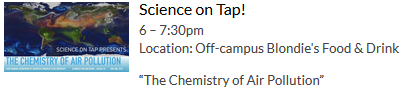To add a picture to the description of your event, scroll down in the Event Form until you see the Additional Information for Events Calendar section. Next, click on the Add a Custom Attribute button.
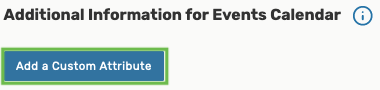
Next, click on the Select Custom Attribute button, and from the drop-down menu below it, select the Event Image option.
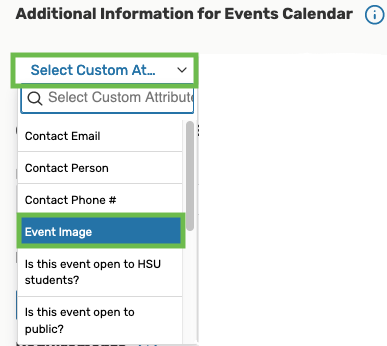
When the Event Image field appears in the Event Form, click on the "paper and pencil" icon to the right of the field, then paste the link to the image. Make sure that the link to your image starts with "http:" (NOT "https:").
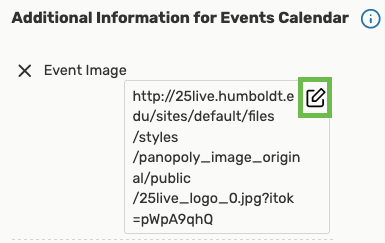
NOTE: You CANNOT upload pictures into 25Live. You have to use a link to an image already posted on the web. Follow the instructions below if you don't have your image posted on the web yet.
If you have your own image you would like to add to the event, you must first post it to a website, then copy its location. You can use imgur.com to upload your image. Click on the New post button in the upper left corner of the page and upload your image.

Once the image is uploaded,
- if you are using Google Chrome, right-click on it and select the Copy image address option, then paste the copied link into the Event Image field of your 25Live Event Wizard.
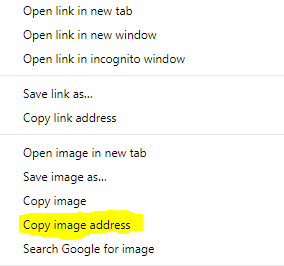
- if you are using Mozilla Firefox, right-click on it and select the Copy image address option, then paste the copied link into the Event Image field of your 25Live Event Wizard.
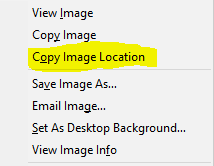
You can also look for images on the websites with free images suggested here.
Once your photo has been added to the event AND your event has been published to a web calendar, the photo will appear next to your event in the list of events as well as in the event description when viewing event details.