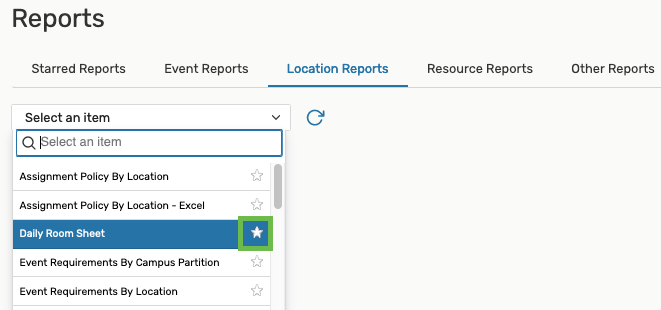Favorite / "Starred" Events
Making an event a "starred" event allows you to quickly access your event directly from your 25Live home page. Just look for the Your Starred Events pagelet:
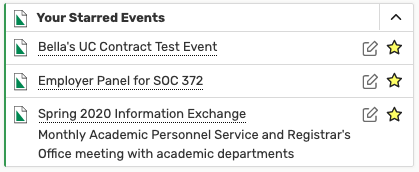
To star your event, select the Add to Favorites option from the More Actions menu:
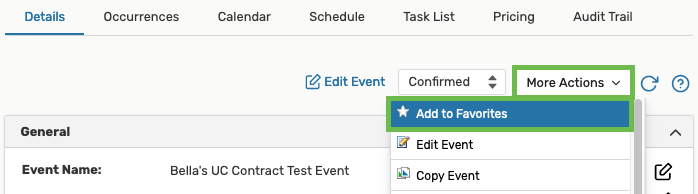
You can also star any event in your search results by clicking on the star icon to the left of the event name:
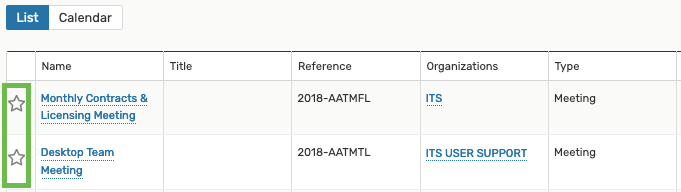
Favorite / "Starred" Locations
Making a location a "starred" location allows you to quickly access your location directly from your 25Live home page. Just look for the Your Starred Locations pagelet:
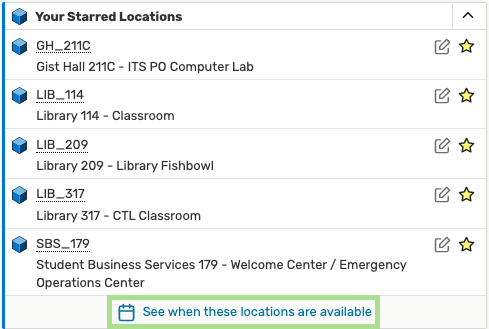
PRIO-TIP: Notice that making some locations your "starred", allows you to quickly schedule an event in them (by clicking on the edit icon) or to review their availability (by clicking on the See when these locations are available link at the bottom of the pagelet).
Making your favorite or most frequently used locations your "starred" locations also speeds up the process of selecting the room in the Event Form because 25Live first checks the availability of your starred locations:
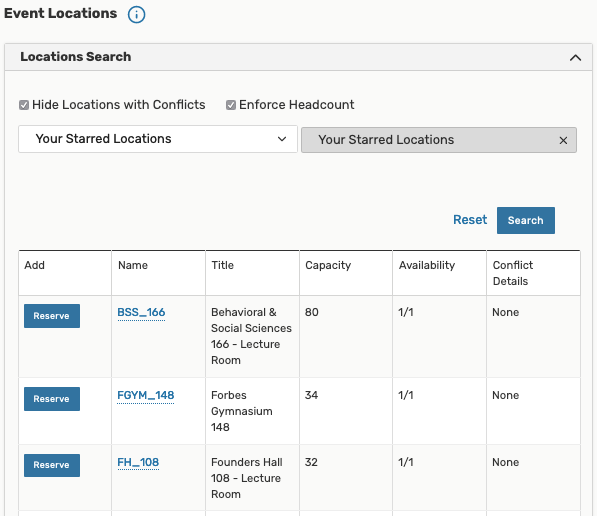
To star a location, click on the white star icon next to the location name anytime you see it (the star will turn yellow):
- In the Event Form:
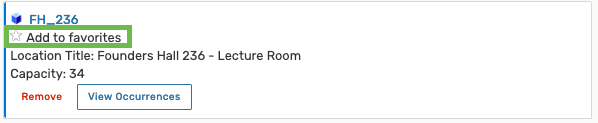
- In the list of locations:
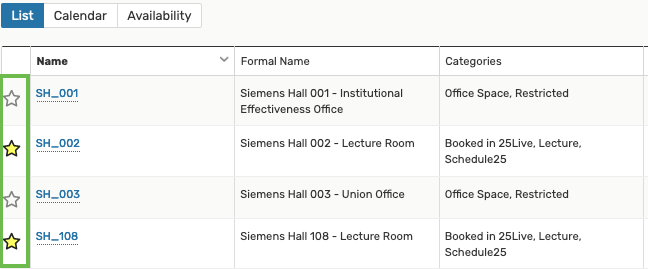
Favorite / "Starred" Organizations
Making an organization a "starred" organization speeds up finding it in the Event Form:
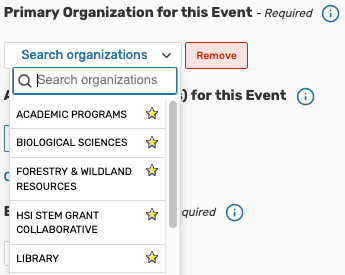
To star an organization, click on the white star icon next to the organization name anytime you see it (the star will turn yellow), for example:
1. In the Event Form
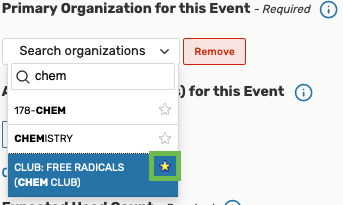
2. in the organization search results:
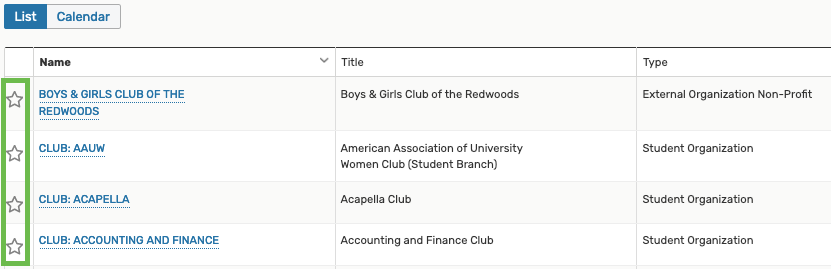
Favorite / "Starred" Event Types
Making an event type a "starred" event type speeds up finding it in the Event Wizard:
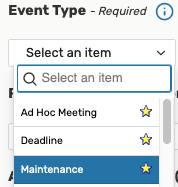
To star an event type, click on the white star icon next to the event type name anytime you see it (the star will turn yellow):
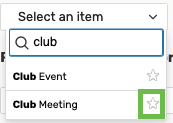
Favorite / "Starred" Resources
Making a resource a "starred" resource allows you to quickly access that resource directly from your 25Live home page. Just look for the Your Starred Resources section:
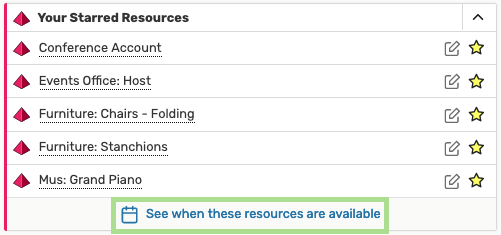
PRIO-TIP: Notice that making some resources your "starred", allows you to quickly schedule an event for these resources (by clicking on the edit icon) or to review their availability (by clicking on the See when these resources are available link at the bottom of the pagelet).
Making your favorite or most frequently used resources your "starred" resources also speeds up the process of selecting them in the Event Form because 25Live first checks the availability of your starred resources:
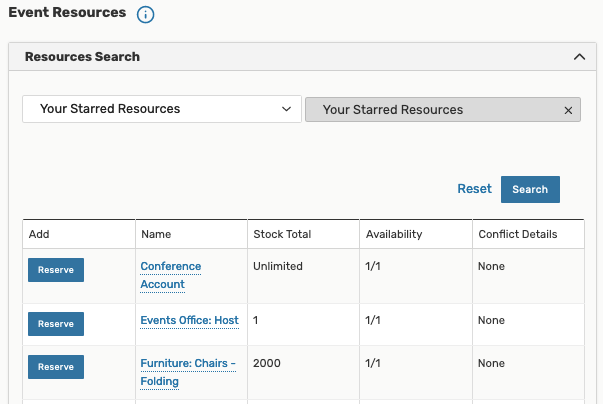
To star a resource, click on the white star icon next to the resource name anytime you see it (the star will turn yellow):
- In the Event Wizard:

- In the list of resources:
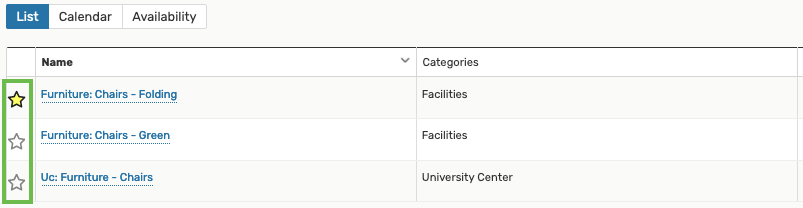
Favorite / "Starred" Reports
Making a report a "starred" report allows you to quickly access that report directly from your 25Live home page. Just look for the Your Starred Reports section:
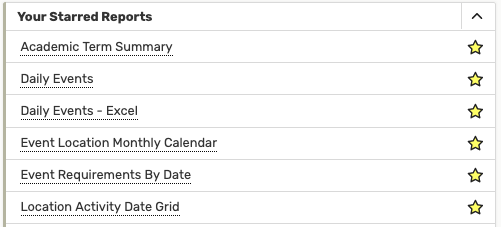
To star a report, click on the white star icon next to the report name (the star will turn yellow):