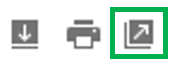When you receive an email confirmation of your room reservation, you can easily add it to your Google Calendar and invite other guests to it by using one of the methods below. Each of these methods will take you to a Google Calendar page where you can create an event with the details imported from 25Live and add it to your calendar:
- The event recognition feature does not work for some users who have English(UK) set as the language. Change your language settings to English (US):

- Click on the date and time link in the Summary section of the email, then click on the "Add to Calendar" pop-up box:
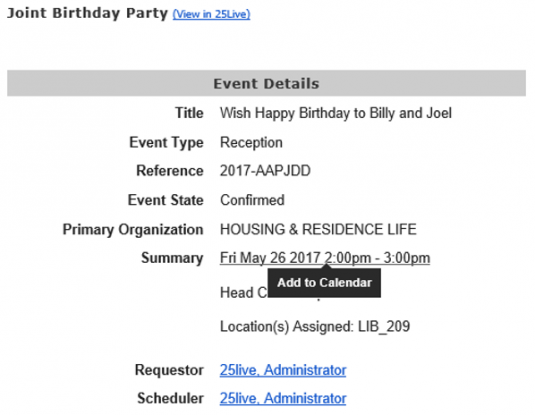
- Click on the Arrow Down in the upper right corner of the room reservation confirmation email and from the drop-down menu select the "Create event" option:
- Click on the More button above the room reservation confirmation email and from the drop-down menu select the "Create event" option:
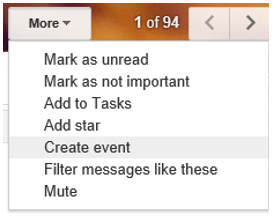
- If everything else fails, open the email in a full-screen mode using the icon in the upper right corner and try step 4: