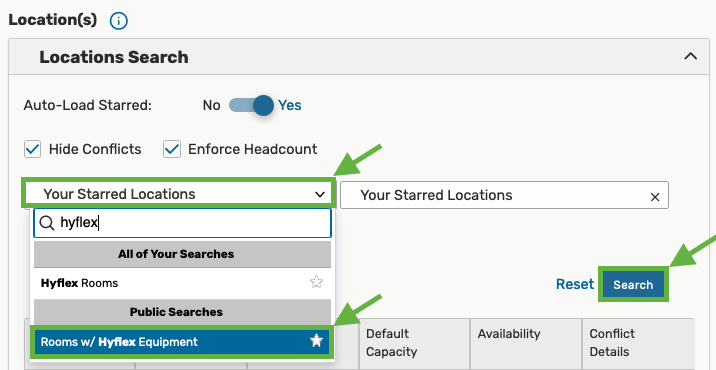Navigate to 25Live and log in using your Humboldt user name and password.
General browsing for rooms
Select the Go to Search button in the upper right corner of the page.

Once the search page loads, from the Select Objects dropdown menu, select Locations. Next, select the Saved Searches dropdown menu and type "hyflex" in the search field. From the list of search results, select the Rooms w/ Hyflex Equipment public location search. Lastly, select the Search button. The list of rooms with hyflex equipment will be displayed below.
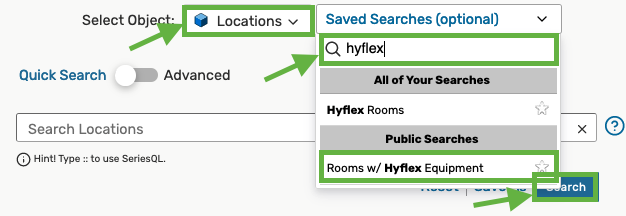
If you are unable to see the Rooms w/ Hyflex Equipment search, you can create your own custom search by following the steps below.
On the Location Search page, select the Features+ link, then in the list of available features select Hyflex Equipment. You may also add additional criteria, such as room Categories (e.g. lecture rooms, conference rooms, or computer labs) or room Capacity limits.
Next, select the Search button to see the rooms that match your search criteria.
You can also select the Save As link to save your search criteria for future use.
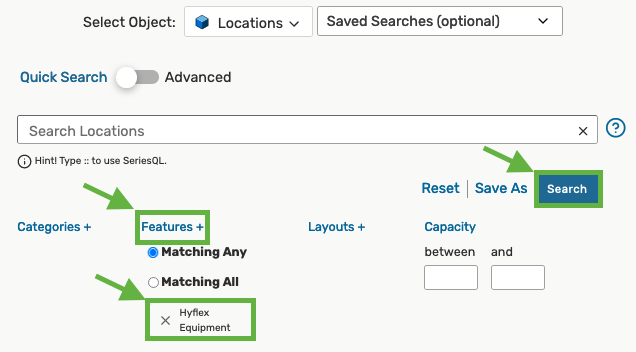
Searching for a hyflex room in the Event Form
As you are filling out the Event Form, you will arrive at the Location(s) section. In most cases, the spaces searched will automatically default to your starred locations. To change that and search for hyflex rooms, select the right-hand location search dropdown menu and type "hyflex" in the search field. From the list of search results, select the Rooms w/ Hyflex Equipment public search. Lastly, select the Search button. The list of available rooms with hyflex equipment will be displayed below. Select the room you wish to reserve and proceed with completing the event form.