Method 1
If your event has multiple occurrences, but you wish to cancel only one or some of them, open your event in the Event Form (by clicking on the Edit this Event link)

and scroll down to the Event Date and Time section and click on the View All Occurrences button.
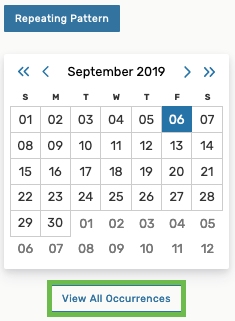
You will see a pop-up window with all dates of your reservation.
- If you wish to cancel a date for an event that was saved previously, you can use the State drop-down menu and change that date's status from Active to Cancelled, as shown for the Aug 29, 2019 date below.
- If you wish to cancel a date for an event that is being entered into 25Live for the first time, your reservation may be "cleaner" if you use the Remove button, as shown for the Aug 30, 2019 date below.
Once you removed/cancelled all desired dates, click on the Close button in the bottom right corner of the pop-up window.
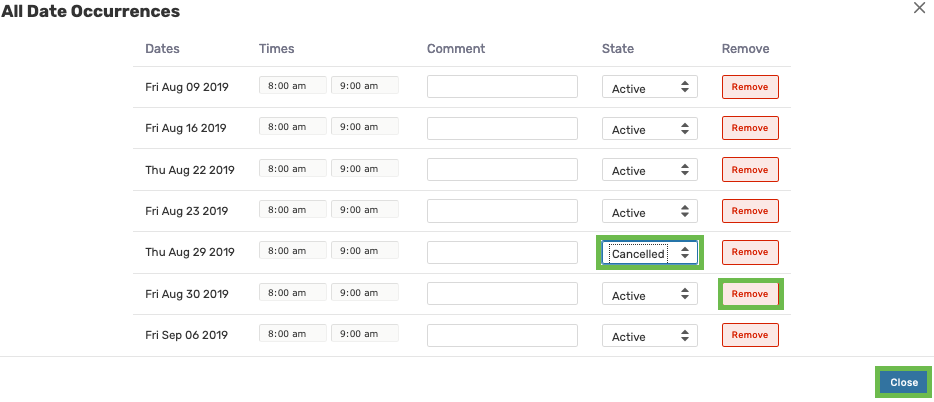
Whichever cancellation method you select, make sure to save the whole event by clicking on the Save button in the bottom right corner of the page.
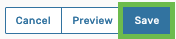
Method 2
Navigate to the Schedule view of the event, then locate the event occurrence you wish to cancel/delete and right-click on it. From the pop-up menu, select the Occurrence Delete option:
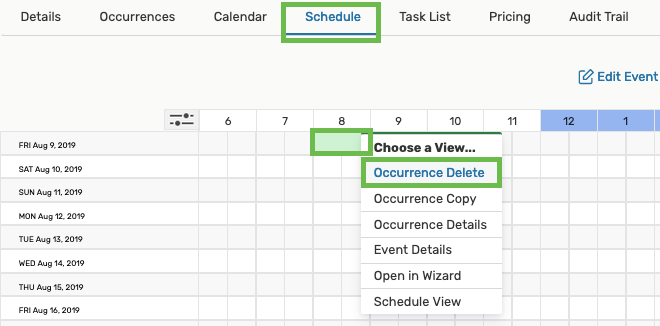
You will see a deletion warning message. If you wish to proceed, click on the OK button. Otherwise, click on the Cancel button.
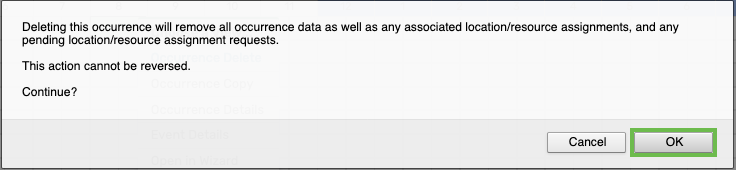
You will notice that the cancelled date will disappear from your event's Schedule view.