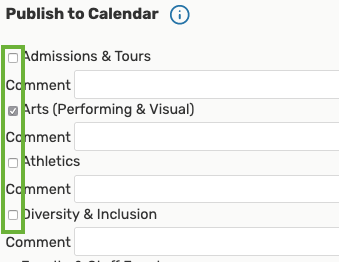When creating an online/virtual event, follow the usual steps for adding an event in 25Live, but pay special attention to the following 3 areas:
1. Make sure that you take advantage of the Event Description for Events Calendar field to add all information pertinent to your event, particularly a link to how to access your virtual event.
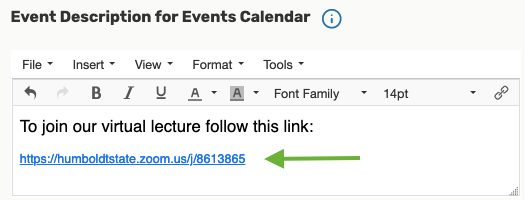
2. Make sure to select ONL as the location for your event
When you search for the "ONL" location, make sure to uncheck the Hide Conflicts checkbox. If the location is available, you will see the blue Request button. Click on it.
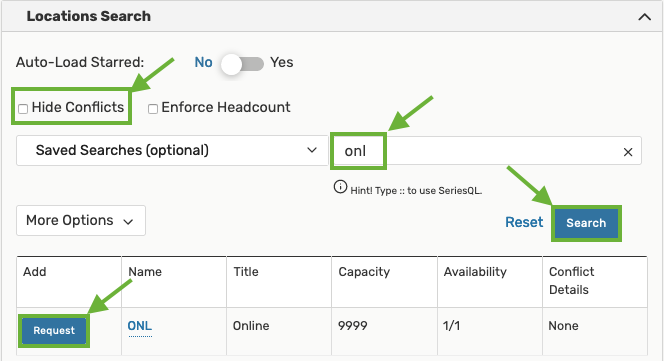
If the location is not available, you will see the brown Request Available button. Click on it. (The ONL location can be shared between an indefinite number of events.)
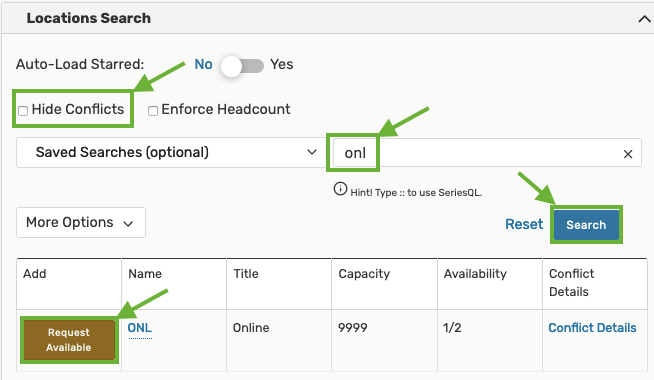
3. Lastly, make sure that you select at least one of the Campus Events Calendars on which you would like to post your event.