To add a link in the description of your event, navigate to the Event Description for Events Calendar field of the Event Form, and highlight the text you want to turn into a link:
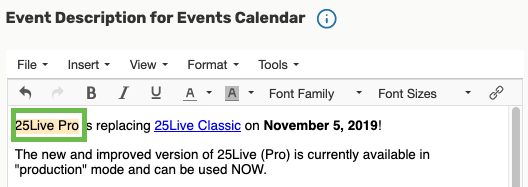
Next, click on the Insert drop-down menu at the top of the Event Description box, then, select the Insert Link option.

In the fields of the pop-up window, enter the following information :
- Url: paste the link;
- Text: this should be the text you highlighted and want to turn into a link;
- Title: enter the text you would like to display when someone places their mouse's cursor over the link, e.g. name of the website to which the link will take them;
- Target: select New window from the drop-down menu in order for the link to open in a new browser window/tab.
- Select the OK button to continue.
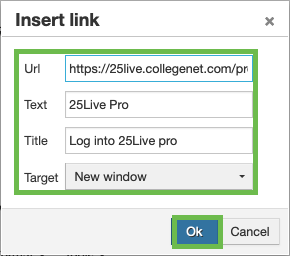
Once you complete the steps above, you will notice that the text you wanted to turn into a link is now underlined and in blue font - you created a proper active link.
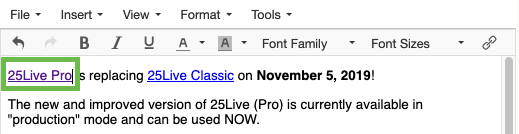
Select the Save button at the bottom of the page in order to save the changes you just made to your reservation.