How to confirm that you got the room you requested?
Search for your event using the Quick Search functionality:

- When your event appears in the List search results, look for the location you requested in the Locations column. If the location you requested appears in this column, it has been assigned to your event. You "got the room".

- When your event appears in the Calendar search results, look for the location you requested below the name of your event. If the location you requested appears directly below your event, it has been assigned to your event.
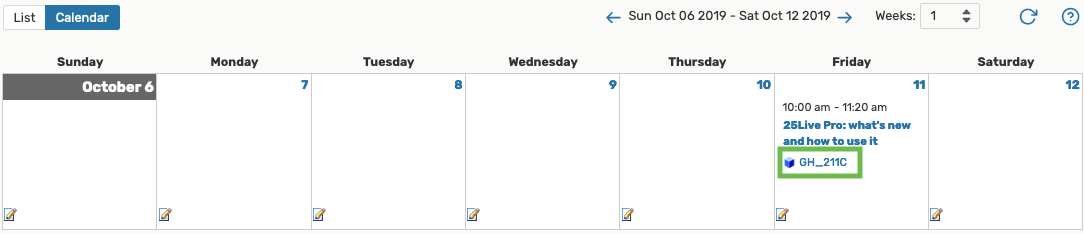
- If you open your event, select the Occurrences view and review the Event Occurrences section. If the location you requested appears in the Additional Details column, it has been assigned to your event.

How to tell if your room request is still pending?
Open your event, select the Occurrences view and review the Additional Details column information. If the room has not been assigned yet, you will see a comment that states that your room "is awaiting approval".

How to make sure that you actually requested a room?
Open your event, select the Occurrences view and review the Additional Details column information. If there is no room information in this column, you most likely did not select any location when you created your event. It is also possible that you requested a room, but your request was denied. In either case, there will be no location information in the Additional Details column.

To select a location for your event, click on the Edit this Event link just above the list of occurrences, and request the location of interest to you.